Quick Start
You can add the Melvin skill to Alexa using the Alexa mobile app, the Amazon site on your computer, or even by voice command to the Alexa-enabled device.
Alexa Mobile App#
You can use the Amazon Alexa app on your phone to enable and manage your skills across all of your Alexa-enabled devices.
Open the Alexa app on your iPhone or Android and tap the menu icon at the top-left.
Tap Skills & Games in the menu.
Tap the magnifying glass icon to search for the skill Melvin
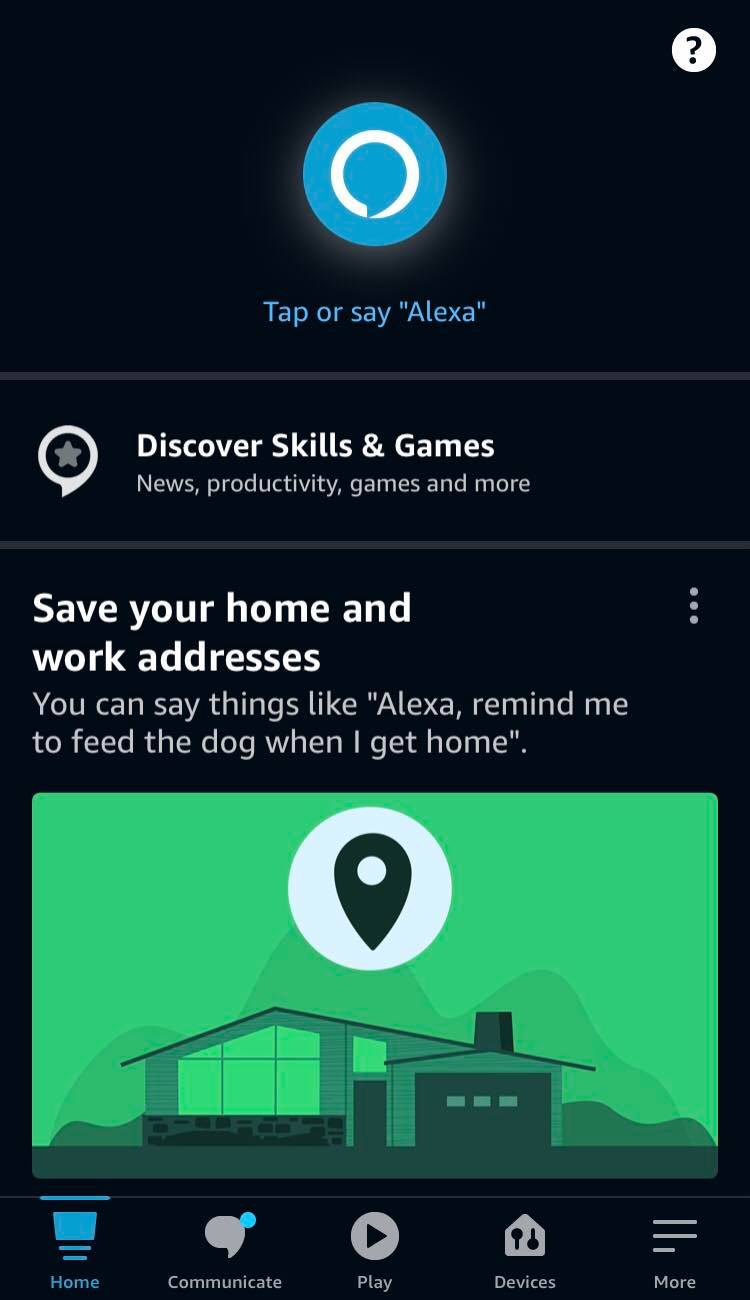
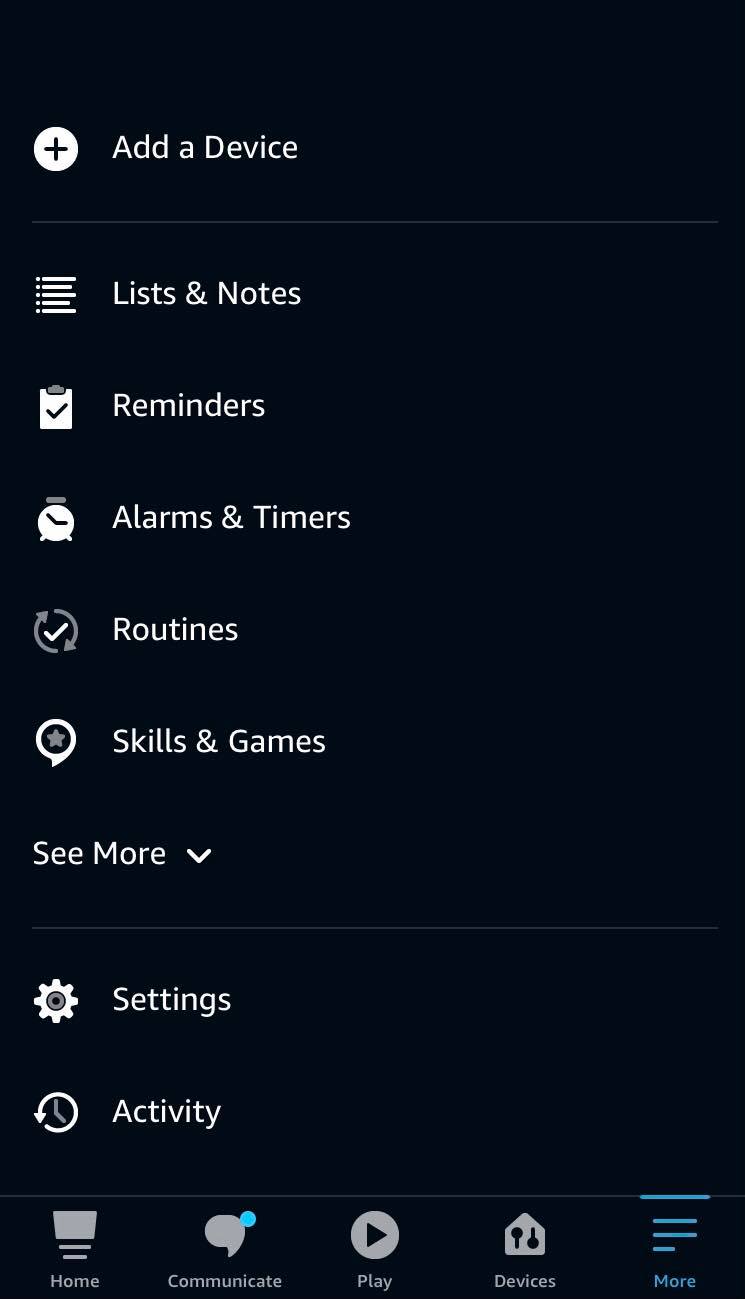
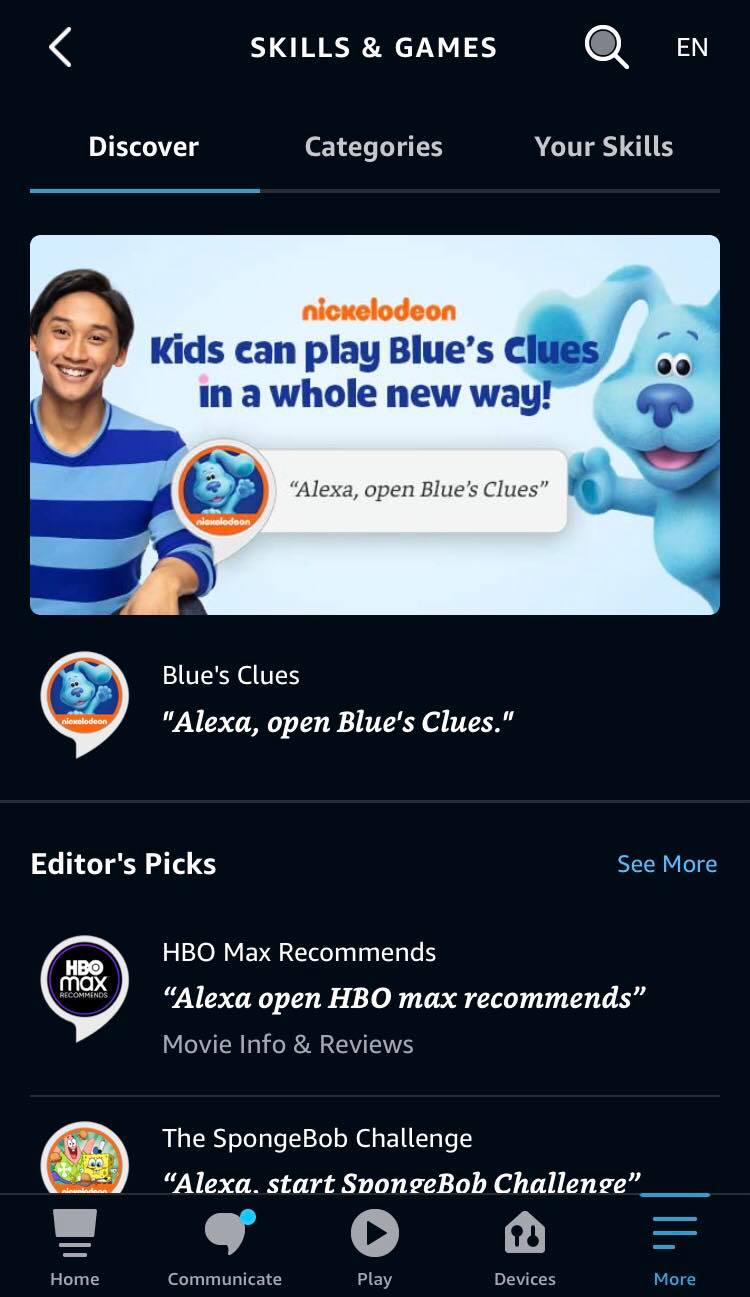
Select the skill, then tap ENABLE TO USE.
Once you have the skill enabled, it will work on all Alexa-enabled devices including devices with the Alexa app.
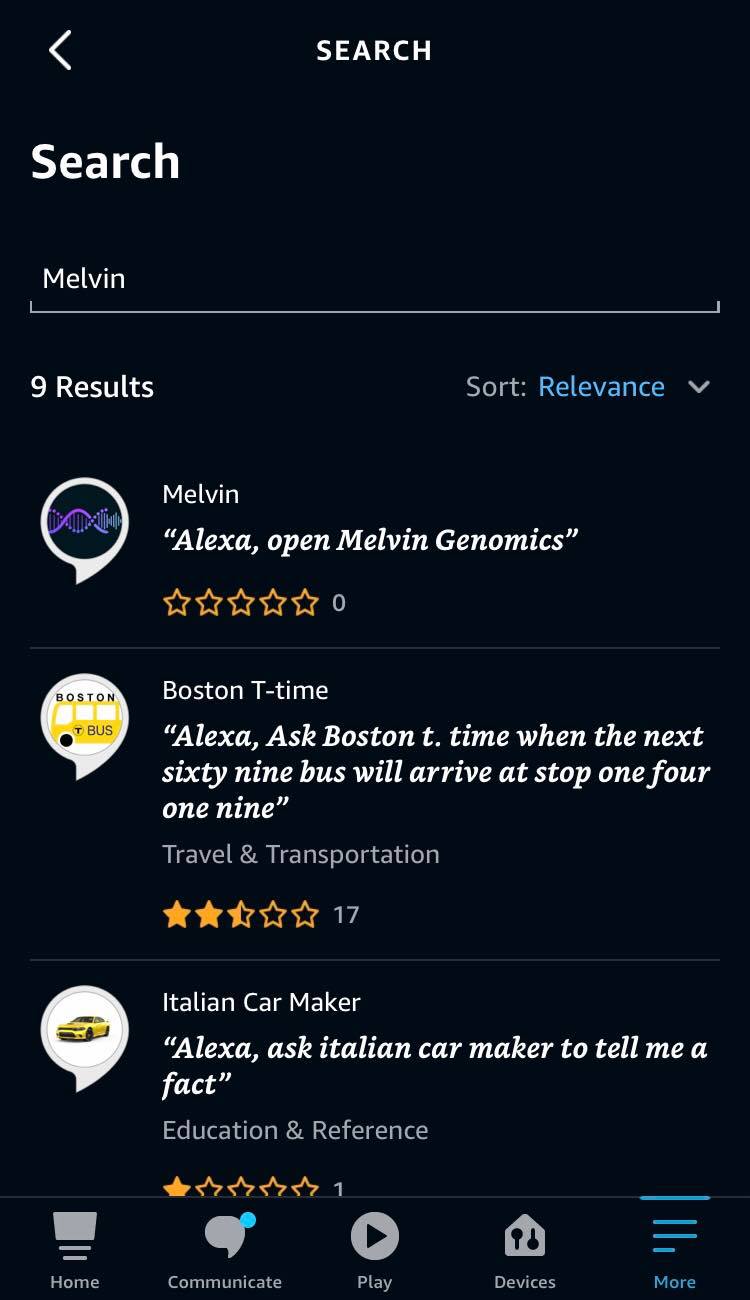
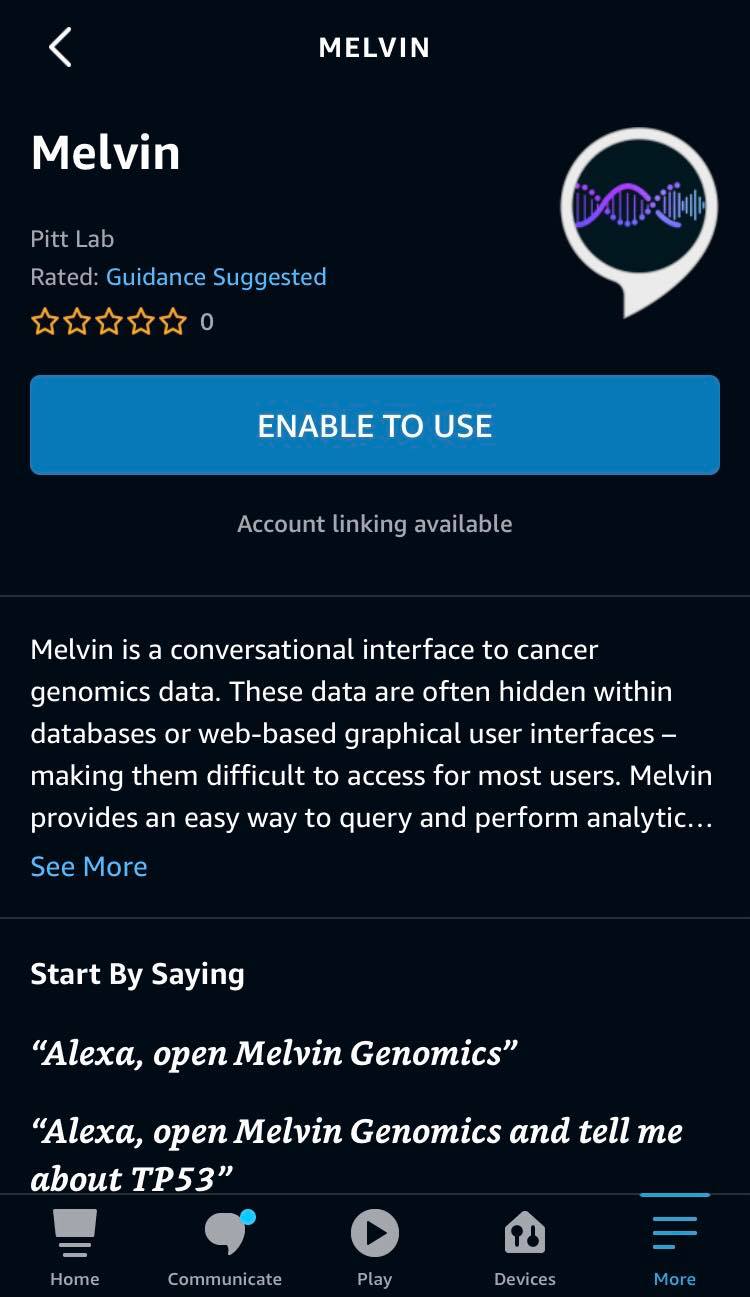
Amazon account on a computer#
Sometimes, it can be easier to search for Skills when you have a bigger screen like your laptop, tablet, or desktop monitor.
Sign into your Amazon account and navigate to the Alexa Skills page on your Mac or PC.
Search for Melvin using the search bar at the top of your screen, or search via category in the left hand column.
Click on the skill, then click the button that says Enable on the next page.

Alexa-enabled device#
If you have a Fire TV Stick, Fire TV Stick 4K, or older version of Fire TV that came with an Alexa Voice Remote (if you see a microphone button at the top of your remote, you have an Alexa Voice Remote), simply press and hold the microphone button to talk to Alexa.
To get started with Melvin for the first time, you can simply ask Alexa on your Fire TV or Echo device, “Alexa, enable Melvin Genomics”. Now, you are ready to use Melvin.